Easy Guide to Facebook Live
With the arrival of Covid-19 and all the changes that has brought to our day to day lives, I wanted to do something that could be useful to Community Futures Tawatinaw Region’s clients as well as other small business owners and entrepreneurs. So, I decided to start a blog to offer some marketing and small business tips and tricks, to help you make the most of your time working from home or for some of you, a pause in normal work life.
When trying to decide what to write about the first thing that came to mind was, that no matter what is going on with your business, you as an owner, will still want to be able to communicate with your customers or clients, no matter where you are or what is going on with your business. I’m sure like us, many of you think of your clients as friends and family and it is distressing to not be able to have your usual interactions with them. So, I thought going over how to do an effective Facebook Live Video could be a great place to start!
Now I could do a demonstration of how to do a Facebook Live on a Facebook Live video, but as my new work from home attire is yoga pants and a messy bun, and my new work from home location is my couch surrounded by dogs and kids, I decided that writing was the way to go. Facebook Live is a fantastic tool that Facebook introduced in 2015 and it has continued to grow in popularity and effectiveness since that time. The concept is simple. You record a live video your audience can watch in real time and respond to by commenting. You will see these comments in real- time allowing you to answer while that person is still watching. This kind of real time interaction will allow you to feel connected to your clients or customers, and them to you, in a way other more stagnant content can't.
There Are Many Reasons To Use Facebook Live
1. Facebook Live Videos Encourage Engagement: Highly engaging content is prioritized by Facebook’s algorithm. So, if you want your brand’s content seen, you need to post content that sparks conversation. Videos have higher engagement levels than text or image posts. And live videos get 6x more interaction than regular videos.
2. Facebook Live Videos Save Time: Creating a live video instead of a pre-recorded video can require less time and be more effective. Live videos still require you to invest some time into production, but the main appeal of live videos is that they are raw, unedited, and not highly produced. Plus, you can interact while shooting a video, saving time from answering questions later.
3. Facebook Live Videos are Cost-Effective: Facebook Live Videos are Free, and anyone can learn to do them.
4. Facebook Live Videos Create a Sense of Community: The goal of Facebook is to help build connections. This means, that your marketing goal should be to create genuine relationships with your customers. And using Facebook Live for your business is a perfect way to do that.
5. Facebook Live Videos Encourage Traffic: A major benefit of Facebook Live videos is driving traffic to your business page. As live videos encourage engagement and allow for product promotions, users who liked your content are more likely to come back for more.
So now that you know several good reasons to do a Facebook Live Video for your business, it’s time to learn how.
How to Create a Facebook Live Video for your Business
Step 1: On Your Facebook App Go to your Business Page.

Step 2: At the “Create a Post” box click on the LIVE Icon.

If you do not see the Live Icon immediately touch the “Create a Post Box” and you will see a drop down menu for types of Posts you can create and Click On the LIVE Icon.

Step 3: Add a Description. Touch the “Tap to Add a Description”. This description will show up on people's News Feeds like a status update above the video. To get people to tune in, write an attention-grabbing headline and help them understand what your broadcast is about. Don’t forget to add a Call to Action – e.g. A website to go to, a number to call etc.
Click on the Tear Drop to add Location or the Smiley Face to add a Feeling.
Once you have completed your description Click on the DONE Button.

Step 4: Setting up your Camera. The first thing is to decide if you need the camera to face outward or inward. To change the camera angle Click the Small Camera Symbol in the top right-hand corner. The lightening bolt next to it allows you to add a flash for extra light if necessary.

Step 5: GO LIVE! Once you have the first four steps completed you are ready to GO LIVE! To do so, simply Click the “Start Live Video” Button and begin.
Watch for:
- Real-time comments to appear at the bottom of your screen.
- You may also see engagements such as thumbs ups or hearts float across the screen.
- An eye Icon in the left hand top corner will show you how many people are watching.
NOTE: If this is the first time you’ve ever done a Facebook Live the app may ask permission to access your camera and your audio.

Step 6: Finishing Up. Once you are ready to end your Facebook Live video be sure to summarize what you’ve said and close with a Call to Action.
Then Click the Finish Button in the lower right-hand corner.

Step 7: Share the Video to your Facebook Business Page. Once your video is complete you will be given the option to delete it or to SHARE it to your page. Choose to SHARE it to your Page.
Facebook Live Videos will continue to reach audiences and gain engagements long after you have finished recording, so be sure to share it to get the most out of your hard work.

Facebook Live Extras
There are other fun elements you can add to your video before going Live if you are interested, but it’s not necessary. The 'magic wand" icon adds frames, boarders, effects and writing to your video.

The Blue Outline of a Person indicates that this will be a live video with real time comments and engagements.

The Price Tag should be clicked if you are planning on selling from your video. This confirms to Facebook that you agree to abide by their sales policies.

The Mystery Mask is the first of several masks available to add a unique element to your video if you desire. These elements only work with videos that have your lovely face in them.

Hopefully this guide has been helpful in enabling you to create Facebook Live Videos to connect with your clients and customers during the Covid-19 pandemic and beyond.
If you have any questions or suggestions for other Blog’s let me know. Feel free to leave a comment or Send a Facebook Message to Community Futures Tawatinaw Region.
Community Futures Tawatinaw Region is proud to offer a wide variety of learning opportunities for small business owners.
Community Futures is a federally funded not for profit program providing advisory and lending services across much of rural Canada. We provide a variety of business services including access to education, advice on marketing and financing, the steps involved in opening and registering a business, understanding GST and other CRA obligations, understanding financial statements and more.