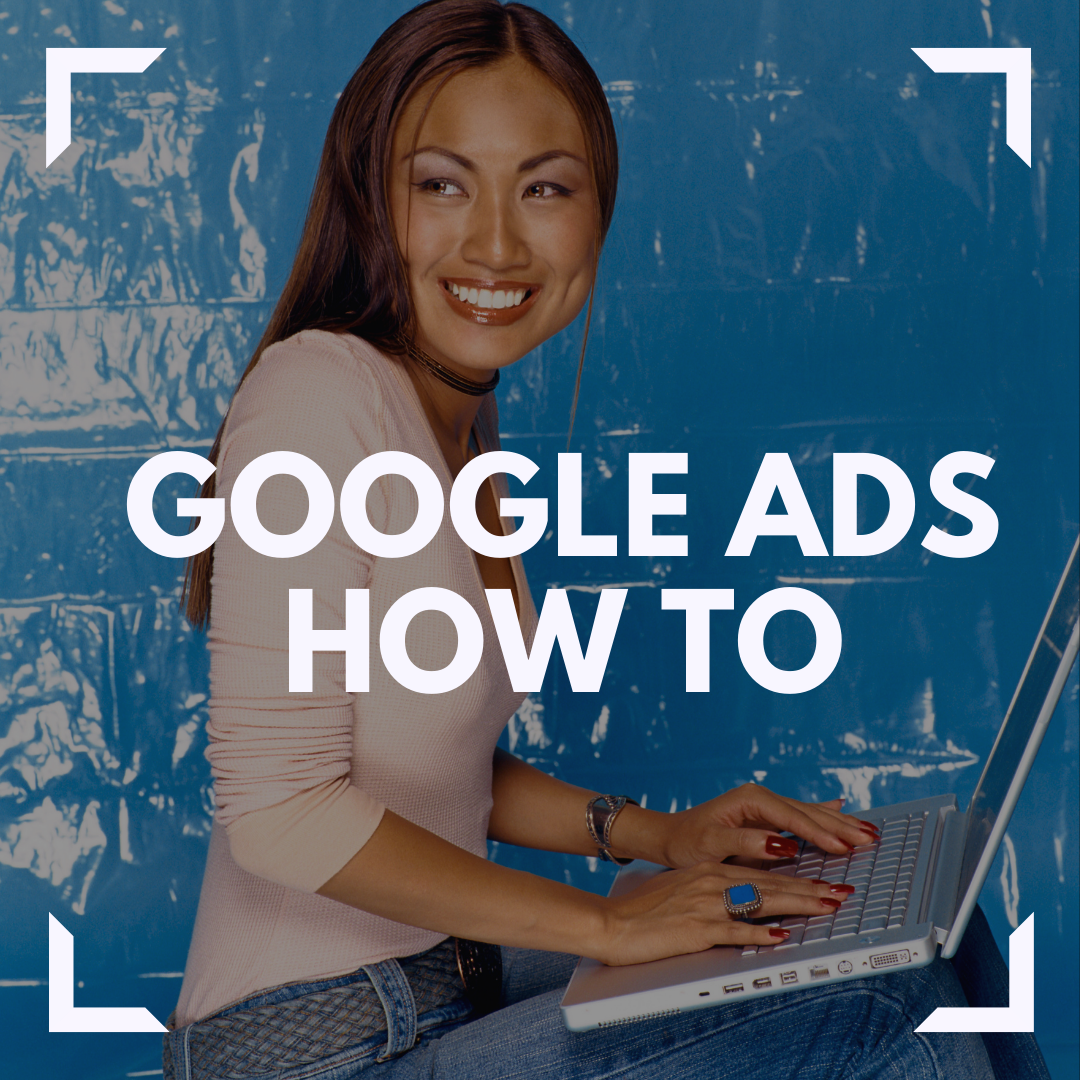An easy to follow guide to advertising with Google.
Google Ads – Google’s enormously successful pay-per-click (PPC) advertising system – can work for almost any type of business. Online advertising allows you to show your ads to the people who are likely to be interested in your products or services, while separating our those who aren't. In addition online paid advertising also gives you the opportunity to reach potential customers on a wide range of devices such as: desktops, laptops, tablets, and smartphones.
Jumping into the world of paid advertising and Google ads in particular can be a bit daunting. So I have created a guide that can help you navigate the process of creating your first Google Ad.
Getting Started with Google Ads
The search network refers to pay-per-click advertising, in which advertisers bid on keywords that are relevant to their business and have a chance to display their advertisements to users who enter those keywords into Google as part of a search query. Pay-per-click advertising is also known as paid search. The search network contains advertising locations like the actual search results on Google, other Google properties like Google Maps and Google Shopping, as well as partner sites on Google that show text ads.
The Display network offers advertisers the option of placing visual banner-style advertisements on websites that are part of the Display network. The Google Display Network reaches approximately 90% of global internet users, a vast potential audience. they visual-based ads you see while reading an article on your favorite blog, watching a video on YouTube, or using a mobile app. On the other hand, the display network focuses on platforms and advertising methods that aren’t text-based like the search network. We mean platforms like YouTube, Gmail and thousands of partner sites on Google.
Types of Ads:
Search Ad

Display Ad

A Basic Google Search Ad: Has a Headline, URL & Description.

Extension Ads: Expand your ad with more information. *Not guaranteed to show.

What is Google Ad Rank & Why is it Important?
Depending on what position your ad holds, it can have significant impacts on the amount of traffic you get. Being at the top four positions of google ads is obviously better than the bottom of the page.
Ad Rank is a value created by Google. It’s used to determine what position your ads are shown.
The top factors of ad rank are:
- Bid amount: bidding higher means higher rankings. But only bidding high isn’t enough.
- Auction-time ad quality: quality score
- Context of search: location, device, time, etc. relating to your ads. Is your ad the best choice, logically based on the context of each person and your current offering?
- Ad extension impact: how much of an improvement do your ad extensions make? More = better. Higher Click Through Rates (CTRs) will provide bigger impacts.
So, this means that, bidding isn’t everything. Sure, higher bids are going to rank you higher than most. But if you want the first or second spot, you need to nail all of those factors listed above. Your ads need to have high-quality scores, matching contextual information and higher CTRs than average.
What is Google Ads Quality Score?
Currently, the quality score is made up of three areas:
- Expected clickthrough rate: What’s the average CTR for your space? If you are higher than average, you can expect a better-quality score than most.
- Ad relevance: How specific are your ads? Does the offer and call to action make sense for what you are advertising? If your ads say, “visit store now,” but you are selling online products only, your ad relevance will be low.
- Landing page experience: Does your landing page communicate the same information as your ads? Same offer? Same keyword? If not, your quality score is likely low.
These three factors are all critical to nailing a higher quality score and in turn, converting more users. The higher your quality score, the cheaper your clicks and final acquisition costs will be.
What is Click Through Rate?
Google counts the clicks on your ads and charges you for each click. They also count impressions, which is simply the number that tells you how often your ad has already been shown when users searched for that keyword.
If you divide clicks by impressions, you get the click-through-rate, or CTR. This is just the percentage of users who land on your advertised page because they clicked on your ad. This is important, because click-through rate tells you which ads are working well, and which aren’t.
Ad Bidding & Cost Per Click
Google AdWords is like an auction house. You have to set a budget and a bid. The bid sets how much you are willing to pay for each click. If your maximum bid is $2, Google will only show your ad to people if other aren’t bidding more (on average). However, if people are bidding less for the keyword that you want your ad to show up for, Google won’t spend your maximum bid. It optimizes impressions and bids. Therefore, you might actually end up paying less than $2 per click.
Your cost per click, or CPC, can thus be lower than your maximum bid, especially if your ads produce a good quality score.
Creating Google Ads
Here’s What you’ll need to create a google ad:
- A website (better: landing pages on your website)
- Keywords — search terms you want to advertise on (better: organize those keywords into groups)
- Ad copy and headlines — The messaging of your offer or service.
Setting up a google ad account:
One thing you will notice when attempting to signup for Google Ads is the promotion or option of AdWords Express, another Google Ads service.
AdWords Express is a simplified, automated version of Google Ads where Google handles most of the work. It’s only available for local businesses with stores or an online e-commerce shop. If you don’t have a physical store or an online store, you can’t use AdWords Express.
1) Go to https://ads.google.com/home/ and sign up using your email and website address.
2)First off, for your budget, start small. You can always increase from here, and the beginning stages are always going to be random. Set a comfortable budget that allows you to bring in some traffic and conversions without breaking the bank just yet.
3) When choosing your targeted audience, start by selecting locations that you want to target.
4) Use the info about search and display networks above to select the networks you want to focus on the most.
5) Keywords: enter a few that you want to focus on in relation to your business or specific products you want to sell.
Choosing the Right Keywords
When you see “keywords” in reference to ads, think of these as the phrases people search in Google, and your ad would appear in front of them as a possible solution
The things to watch with keywords is that you want the word to associate with your business or product, to be commonly used, but not so common that tons of other companies are using it too. This makes the competition on this word too steep and it will cost you more to get clicks.
On the other hand, you don’t want to use keywords that are so uncommon that no one ever googles them.
Here is a great site for doing keyword research: https://neilpatel.com/ubersuggest/
Use the keyword analyser tool to help determine the popularity of your keywords.

- he VOL column is the number of searches a month
- The CPC column will tell you approximately how much it will cost you each time to get a click.
- The PD column tells you how much competition that keyword has in a Paid Search. So how many other people are using it too. The Higher the number the higher the competition will be.
- The SD column estimates the competition in an organic (free) search
Google of course has its own keyword tool which works well and delivers the same kind of information, but I personally l prefer the breakdown on Ubersuggest.
6) let Google Ads automatically set your keyword bidding for the start. Once you have data to draw from and have a strong understanding of google ad words you can choose to enter the mid amounts manually.
7) Next, write a basic text ad and click continue.
Tips for writing Text Ads:
- Be as specific as possible and use the exact phrases in your ad copy that users might search for. For example, if the user queries “Adidas Yeezy 350 shoes for men” then you should use those exact words in your ad copy instead of just the more general “Adidas shoes for men”.
- Your ad copy consists of a headline, display URL and ad description, so use your main keyword in all three places.
- Always include a clear, action-oriented CTA and use psychology to compel users to try your products or services.
8) Once you enter your payment and hit continue, your Google Ads account is live and ready to use.
Setting Up an Ad Group and Writing New Ads
Note: ignore google tip Start with 10-20 keywords.” Start with?? That’s a lot of keywords for a single ad group. When you add too many keywords in a single ad group, you run the risk of showing ads that can’t possibly relate to all your keywords.
Ad group success boils down to one major factor: Specificity! People want what they searched for. Exactly what they searched for. It’s why “Ad Relevance” is a massive factor in calculating your quality score.
How to Set Up Your Keyword Ad Group
All you have to do is pull keywords from the list you developed earlier in this guide during the keyword research portion into your new ad groups.
1)To do this, head over to the ad groups section of your dashboard and create a new ad group.
2) Give your ad group the name of the keyword you are going to use for this ad group. It will help with organization. For instance, one of my current ad groups is named “business courses” And the keyword(s) contained in this ad group are also Business Courses.
3) Next, you should see two more options: Bidding and keywords. In the keyword section add your keywords.
4) For bidding, reference back to the keyword planner tool on Google Ads or Ubersuggest. Make note of the cost of the highest bids/ “Top of page bid (high) in relation to your keyword. Set that amount as your default bid, otherwise known as the max CPC for this ad group. If you have run ads in the past use your data and metrics from previous campaigns to help you decided on your max CPC as well.
5) Hit Save and continue.
Writing New Ads:
Google recommends that you should always “create specific ad groups with at least 3 ads.” Why do you need so many ads? Because your ad groups will automatically rotate ads and show the ads that perform the best.
A google ad is made up of the following info:
- Final URL: the destination that searchers will land on when clicking your ads. Otherwise known as a landing page.
- Headline 1: First headline space
- Headline 2: Second headline space
- Display Path: 15 characters to customize what your URL looks like to searchers
- Description: 80 characters to describe your offer
One of the best tips for writing Google ads is keeping it simple. Focus on the benefits, keywords, and using a great call to action.
Using the keyword of your ad group in your ad will help you with specificity and ad relevance. Benefits are a great way to entice users to keep reading and click through. And your call to action is a great way to remind the searcher of exactly what you want them to do.
Once you’ve created your ads, you can start to use ad extensions to help you boost your click-through rate.
How To Use Ad Extensions in Google Ads
Ad extensions are add-on features in Google Ads that can help you provide additional information that normally can’t fit in the limited character space of a Google ad. For instance, things like additional links to your website: e.g. if you sell an online product, you can use review extensions to showcase ratings and user reviews.
Currently, Google Ads offers the following ad extension options:
- Location extensions: used to showcase your businesses address. Can be great for driving local store sales and foot traffic.
- Affiliate location: if you sell products in third-party retailers, you can display local stores nearby a searcher where your products are carried. For instance, if your merchandise is at the local Best Buy, that store location would show up.
- Callouts: add additional text to your ads. Great for coupons, discounts, and calls to action.
- Calls: showcase your business phone number to encourage phone calls
- Message: allow searchers to text message your business from the ad
- Sitelinks: add more sitelinks to relevant pages
- Price: show the price of your product on the ad itself
- Apps: link to your application for downloading
Once you’ve written your first ad, you can start to apply ad extensions right below it. Simply select the ad extension you want to use and begin to build it out. Depending on which extensions you use, you will be required to enter business information or link to direct URLs on your website.
Once you’re done, hit save and you can publish your ads live.
Google Ads Extra Info:
The Different Bidding Options on Google Ads
Depending on your goal, you can bid in a few different ways. Some of the most common bidding options focus on cost per click, and ultimately, getting more clicks on your ads. These two methods are known as: Automated bidding & Manual bidding
Automated Bidding: With automated bidding, you do the least amount of work possible. Setting a maximum daily budget, Google takes care of the rest by letting Google Ads automatically tweak your CPC bids based on market fluctuations. If advertisers drop out and costs decrease, your bid will adjust accordingly to generate more clicks.
Manual Bidding: With manual bidding, you can adjust bids at the ad group or even keyword level, allowing you to focus bids on your biggest winners and reduce spend on poor performers. This can be great for increasing bids on specific keywords and match types and decreasing bids for broad keywords that tend to bring in fewer converting visitors. Manual bidding prepares you well for more advanced bidding techniques but is also harder to manage as your account and campaigns increase in size. Remember: Keep a close eye on your bids and the position you occupy. For example: if you are currently ranking second and paying the average CPC, increase your bids by 10% and see what happens.
Bidding can be a bit of a game of guess and check. Use small bids increases and decreases to gauge their impact on your rank and impressions. Make slow, small adjustments to your bids to avoid huge backslides in performance or paying way too much for clicks.
How To Create Custom Audiences
How To Create Remarketing Audiences on Google Ads:
Remarketing is one of the best ways to drive sales to an audience that is warmed up to your brand.
To get started with custom remarketing audiences, head to the Audience Manager in your Google Ads dashboard:
For remarketing on Google Ads, you have a few different options:
- Website visitors
- App users
- Customer lists
- YouTube users
- Adding your own list
The most common remarketing tactic is to create a new audience based on website visitors. For instance, if you just ran a campaign, you could create a new remarketing list based on website visitors from that campaign and the behavior that occurred.
- Visitors of a page: this remarketing list will add any and every user into your list who landed on a specific page that you mark.
- Visitors of a page who also visited another page: this remarketing list will add users who visit both of the specified pages you list.
- Visitors of a page who did not visit another page: this list is great to target people who clicked on your page but didn’t convert or get directed to a thank you page.
- Visitors of a page during specific dates: only add users who visited your page during specific dates. This list is fantastic for seasonal remarketing or time-limited campaigns.
- Visitors of a page with specific tags: users who visit a page where you have a conversion tracking tag installed. This can be great for re-selling to customers who recently purchased to keep them coming back for more.
How To Use Custom Intent And Affinity Audiences on Google Ads
For non-remarketing custom audiences, Google Ads provides two great options: Custom Intent and Custom Affinity.
Custom Intent: Custom intent audiences help you to reach new customer segments that are actively searching for your products and services. For instance, by entering keywords and URLs, Google will create an audience of users who are browsing alike sites and searching with similar keywords.
It’s a great way to find new potential sales without doing much legwork. You just type in a few keywords and Google runs your ads to active buyers.
Custom affinity: helps advertisers go more in-depth than standard industries or generalized segments. Instead of targeting sports fans, you can target some as specific as 5k marathon runners.
NOTE: These audiences are only available currently on YouTube campaigns at the moment. If your business is great with video marketing, you can easily utilize this custom audience type to drive amazing sales.
Other Targeting Options and Factors to Consider:
Audience Targeting
You can add audience targeting to ad groups and reach people based on who they are, their interests and habits, what they’re actively researching, or how they have interacted with your business. Audience targeting can boost your campaign's performance by reaching people browsing websites, using apps, or watching videos
See below for a brief description of the different audience types to use for targeting in your campaigns:
Campaign type:
Display
Audience type:
- Affinity, Custom affinity: Reach users based on what they're passionate about and their habits and interests.
- Detailed Demographics: Reach users based on long-term life facts.
- Life Events: Reach users when they are in the midst of important life milestones.
- Custom intent, In-market: Reach users based on their recent purchase intent.
- Remarketing: Reach users that have interacted with your business.
- Customer Match: Reach your existing customers based on your CRM data.
- Similar audiences: Reach new users with similar interests to your website visitors or existing customers.
Campaign type:
Search
Audience type:
- Affinity: Reach users based on what they're passionate about and their habits and interests.
- Detailed Demographics: Reach users based on long-term life facts.
- In-market: Reach users based on their recent purchase intent.
- Remarketing: Reach users that have interacted with your business.
- Customer Match: Reach your existing customers based on your CRM data.
- Similar audiences: Reach new users with similar interests to your website visitors or existing customers.
Content targeting
- Topics: Target one ad to multiple pages about certain topics at once. Topic targeting lets you reach a broad range of pages on the Display Network. Google Ads analyzes web content and considers factors such as text, language, link structure, and page structure. It then determines the central themes of each webpage and targets ads based on your topic selections.
- Placement: Target websites on the Display Network that your customers visit. If you select this type of targeting, we'll only look at your chosen sites (managed placements) when searching for relevant sites. Unlike contextual targeting (automatic placements), placement targeting doesn't require keywords. A placement might be an entire website or a subset of a site.
- Content keywords: Choose words that are relevant to your product or service to target users making searches using those same terms. You can tailor a set of keywords to manually reach certain demographics or meet specific goals. For instance, you can change your keywords to reflect seasonal interests or make the most of a sale.
Example:
If you run a dog daycare center in San Francisco, California, you could add the keyword "doggie daycare," and "San Francisco and nearby cities," as the target location for your Google Ads campaign. Then, when people in San Francisco type "doggie daycare" on Google, they could see your ad next to the search results.
If your business sells costumes, you could add the keyword "buy costumes" and the topic "Hobbies & Leisure > Special Occasions > Holidays & Seasonal Events," to target your image ad at iPhones or Android devices. Then, people could see your image ad when they use their Android phones to visit sites on the Display Network that have information about buying costumes, Halloween or Mardi Gras.
Remember when creating Google Ads considering your customers journey and knowing your target audience are key! Check back often to keep an eye on performance and ROI.